How to Design an Engaging Website Footer
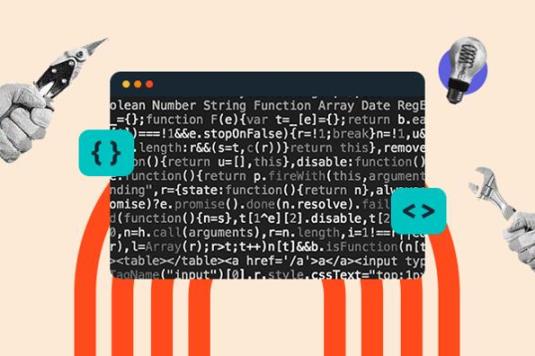
How to Design an Engaging Website Footer
Why Is the Website Footer Important?
Many website owners tend to overlook the importance of the footer. However, a well-designed and engaging website footer can contribute significantly to the user experience and overall success of a website. Here are a few reasons why the website footer is important:
1. Navigation:
The footer provides an essential navigation element that allows users to access important pages of your website conveniently. By including relevant links in the footer, you can improve the user experience and help users find what they’re looking for.
2. Contact Information:
Adding your contact information, such as your phone number, email address, and physical address, in the footer can help visitors easily get in touch with you. This builds trust and improves user confidence in your brand or business.
3. Credibility:
Showcasing your credentials, certifications, awards, or partnerships in the footer can help establish credibility and instill trust in your visitors. This is especially important for e-commerce websites or websites that handle sensitive user data.
4. Legality:
Legal information, such as privacy policies, terms of service, and cookie policies, are typically included in the footer. This ensures that your website is compliant with industry regulations and shows transparency to your users.
How to Design an Engaging Website Footer:
1. Keep it Simple:
The footer should be visually appealing, but not overwhelming. Use a clean design with a balanced layout that complements the rest of your website. Avoid clutter and excessive use of colors or elements that can distract the user.
2. Prioritize Information:
Decide what information is most important for your users and include it in the footer. This could include links to popular pages, recent blog posts, social media profiles, and subscription forms. Use headings and bullet points to break down the information into easily scannable sections.
3. Responsive Design:
Ensure that your footer is designed to be responsive across different devices and screen sizes. This will optimize the user experience and prevent any layout issues or content cutoff on mobile devices.
4. Use Visual Elements:
Avoid a plain text-only footer. Instead, incorporate visual elements such as icons, logos, or graphics to make it more visually appealing and enticing for users to explore.
Frequently Asked Questions (FAQs):
Q: What elements should I include in my website footer?
A: Some essential elements to include in your website footer are navigation links, contact information, social media icons, legal information, and additional resources such as recent blog posts or popular pages.
Q: How can I make my footer visually appealing?
A: To make your footer visually appealing, use a clean and balanced design, incorporate visual elements like icons or graphics, and choose fonts and colors that align with your brand identity.
Q: Should I include links to all the pages in my footer?
A: While it’s important to provide navigation links in your footer, avoid overwhelming your visitors with a long list of links. Instead, prioritize the most relevant and important pages to include in your footer.
Q: How do I ensure my footer is mobile-friendly?
A: Make sure your footer is designed to be responsive, using a mobile-first approach. Test your website on different devices and screen sizes to ensure that the footer layout and content adjust appropriately.
In conclusion, the website footer is an essential aspect of web design that should not be overlooked. By following these tips in designing an engaging website footer, you can enhance the user experience, improve navigation, establish credibility, and provide valuable information to your website visitors. Remember to keep it simple, prioritize important information, use responsive design, and incorporate visual elements for an effective footer design.